Your iCloud password protects the privacy of the information (such as
your email) stored in iCloud. Your password also protects
your ability to locate or remotely erase your device using Find My iPhone.
You should regularly change your iCloud password to protect your
information. Your iCloud password is the password for the
Apple ID you use to sign in to iCloud.
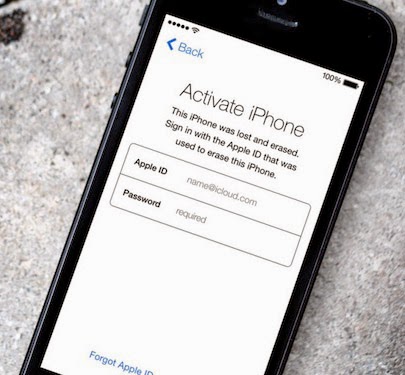 |
| Activate iPhone Apple ID |
Important: If you use the same Apple ID for iCloud as you do with other Apple services such as the Apple Online Store, iTunes Store, App Store, or to purchase products in iPhoto or Aperture, changing your iCloud password also changes your password for these services. Make sure you sign in to those locations using your new password.
- Go to the My Apple ID website (appleid.apple.com) and follow the instructions to reset your Apple ID password.For more information, see the Apple Support article Apple ID: Changing your password.
- After changing your iCloud password, make sure you update it on all your devices and in any email apps you use to get your iCloud email.
- On your iPhone, iPad, or iPod touch: Go to Settings > iCloud, then tap your iCloud account.
- On a Mac: Choose Apple menu > System Preferences, then click iCloud.
- On a Windows computer: Open iCloud for Windows.
- In your email apps: Check the help provided for the email apps you’re using.
-
EmoticonEmoticon
Note: only a member of this blog may post a comment.